Bulk Adding Simple Product With Excel Sheet

This is a guide for uploading simple product with excel sheet format, however please take note that the image cannot be uploaded, unless you already have an image link from somewhere, please contact support for more info.
Here is the excel format
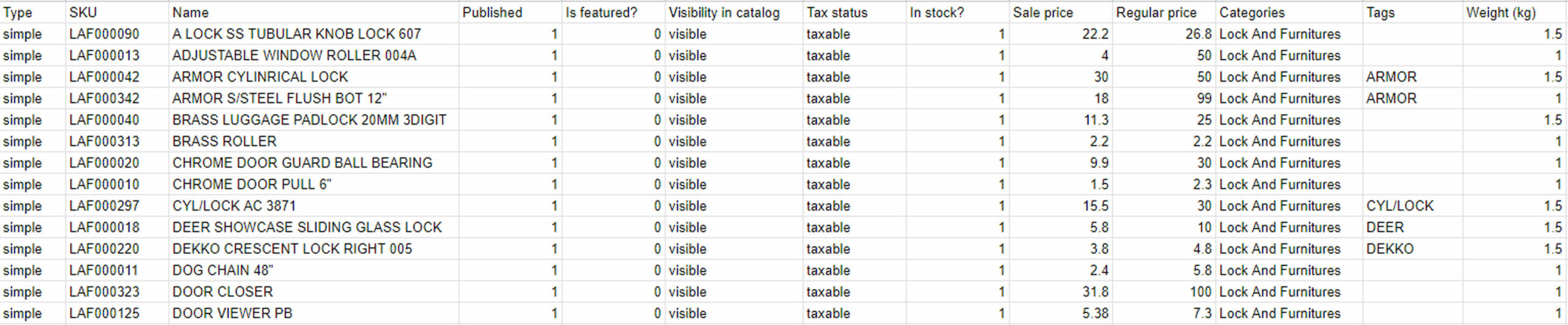
- Type – Always put as “simple”
- SKU – If available, if not, leave it blank. SKUs must be unique, even for products with the same item but different colors.
- Product name – Standardize as much as possible, avoid using different names for the same product in different sizes.
- Published – 0 means disabled, 1 means enabled. It is recommended to keep it enabled (1).
- Is Featured – Whether or not to feature the product.
- If set to 1, it will be automatically displayed on the homepage.
- Visibility – Set to visible, otherwise customers will not be able to see the product.
- Tax status – Set to taxable.
- In Stock – Indicates whether the product is in stock or not. 1 means the product is in stock, 0 means it is out of stock.
- Sale Price – The discounted price of the product.
- Regular Price – The original price of the product. If there is no discount, this is the price that will be displayed.
- Categories – The category or categories the product belongs to. Tags – The brand name, such as Coach, Daikin, Honda (optional).
- Attributes – Can be ignored.
- Weight – The weight of the product. If shipping is based on product weight, this must be filled in. If not, it can be left blank. Note that the weight is calculated in kilograms. For example, 10g = 0.010kg, 100g = 0.100kg. Description – A brief description of the product, which can be copied and pasted into the field. We will arrange the formatting later.